The Creality K2 Plus printers are renowned for their incredible speed and ability to handle high-performance engineering filaments. Materials like PET-CF and PPA-CF, which are stiff and abrasive, run smoothly through their robust extruder systems.
However, many users have discovered that this same design creates challenges when printing soft, flexible filaments like TPU and PEBA.
If you've struggled with jams, under-extrusion, or failed prints with flexibles on your CoreXY K-series printer, you're not alone. The good news is that with two simple modifications—one mechanical and one software-based—you can achieve consistent, high-quality results.
As material science experts, we at Siraya Tech want to help you bridge the gap between your printer's hardware and the unique properties of flexible filaments.
Understanding the Core Problem
The root cause of the issue lies in a design optimized for rigidity, which works against the nature of soft materials in two key ways:
-
Excessive Extruder Tension: The K-series extruders use a powerful lever-based tensioning system to grip stiff filaments firmly. While excellent for materials like our Fibreheart
line, this high pressure over-constrains soft filaments like TPU. This makes it difficult for the filament to move smoothly through the long path from the extruder gears to the nozzle, often leading to jams and inconsistent flow.

-
Filament Tip Swelling (Heat Creep): After a print job finishes, the default G-code leaves the tip of the flexible filament sitting inside the hotend for too long. Heat creeps up the filament, causing the soft tip to expand. When you start your next print, this swollen tip is too large to pass through the heat break, resulting in an immediate jam.

The Two-Part Solution to Flawless Flexible Printing
By addressing both tension and heat creep, you can transform your K-series printer into a reliable machine for flexibles.
Part 1: The Mechanical Fix - Calibrating Extruder Tension
This simple "hack" uses a paper shim to reduce the clamping force on the filament, allowing it to move with less resistance.
What You'll Need:
-
A small piece of standard office paper
Steps:
-
Fold the piece of paper 2-3 times to create a small, thick square.
-
Locate the extruder's tensioning lever (the part you press to load/unload filament).
-
Carefully place the folded paper between the lever arm and the extruder body where pressure is applied. This acts as a shim, preventing the lever from fully closing and thus reducing the force on the filament.
-
Load your flexible filament. You should notice that it moves more freely when pushed by hand.






Part 2: The G-Code Fix - Preventing Post-Print Jams
This fix involves adding a custom command to your slicer's "End G-code" section. This command automatically retracts the filament by 10mm after every print, pulling the tip out of the hot melt zone before it has a chance to swell.
The Code to Add: Copy the following line of G-code:
; filament end gcode
M117
G91
G1 Z15 F2000
G90
G1 X133 Y340 F2000
M104 S200
G4 P3000
G92 E0
G1 E-7 F400
M104 S0
M107
G4 P5000
M84
M117
M117
G91
G1 Z15 F2000
G90
G1 X133 Y340 F2000
M104 S200
G4 P3000
G92 E0
G1 E-7 F400
M104 S0
M107
G4 P5000
M84
M117

How to Add It in Your Slicer:
-
For Orca Slicer / Bambu Studio:
-
Go to the "Printer Settings" tab.
-
Select "Machine G-code" from the left-hand menu.
-
Paste the code at the very end of the "End G-code" section.
-
Save the profile.



-
For Creality Print:
-
Manage Printers -> Select your printer profile -> Edit.
-
Navigate to the "G-code" or "Machine Settings" section.
-
Find the "End G-code" text box.
-
Paste the code at the very end of this box.
-
Save your changes.