Siraya Tech Flex TPU 64D フィラメント ユーザーマニュアル
1. はじめに
Flex TPU 64D は、構造的安定性と制御された柔軟性の両方を必要とする工業用強度部品向けに設計されており、優れた耐摩耗性と耐久性を備えています。
主な特徴:
- ショア硬度64D – 強靭で剛性が高い
- 優れた耐摩耗性
- 構造の安定性、制御された柔軟性の維持
- 強力な耐衝撃性
- 剛性と柔軟性のバランス
- アンチブロッキングフォーミュラにより、印刷体験が向上します
-
ISO 10993テスト済み、皮膚安全性
2.技術仕様
| 材料 | 熱可塑性ポリウレタン(TPU) |
| 利用可能な色 | 黒 |
| ショア硬度 | 64D |
| 直径 | 1.75mm±0.05mm |
| 正味重量 | 1kg |
| 総重量 | 1.5kg(トレイ、その他梱包材を含む) |
3. 印刷する前に
(1)乾燥
TPUは吸湿性が高く、空気中の水分を容易に吸収します。フィラメントが濡れると、プリント品質の低下(糸引き、気泡の発生、弱い部分、目詰まり)につながります。
乾燥の推奨事項:スプールが新品であっても、印刷する前に必ずフィラメントを完全に乾燥させてください。
方法:専用のフィラメント ドライヤーまたはコンベクション オーブンを使用して、50 ~ 60°C で少なくとも 4 ~ 6 時間加熱します。
乾燥に関する注意:
- フィラメントが長時間湿った空気にさらされていた場合、より長い乾燥時間が必要になることがあります。
- 長時間の印刷時には、乾燥用プリントボックスの使用を検討してください。
(2)印刷の準備
| 乾燥 | 50~60℃で少なくとも4~6時間 |
| ノズルサイズ | ≥ 0.4mm |
| ノズル材質 | 標準真鍮またはそれ以上のグレード |
|
AMS互換性 |
|
| 押出機 | ダイレクトドライブが最良の結果をもたらす |
| ボウデンセットアップ | 互換性がある |
| プリンターの種類 | 添付は不要 |
| ビルドプレート表面 |
|
| ビルドプレートのクリーニング | イソプロピルアルコールワイプ |
| ストレージ | 使用していないときは、湿気の吸収を最小限に抑えるために、乾燥剤パック(シリカゲルなど)を入れた密閉された袋または容器にフィラメントを保管してください。 |
| その他のヒント | 接触面積が小さい、または角が鋭い部品を印刷する場合は、ブリムまたはラフトを使用します。 |
4. 印刷設定の推奨事項
Flex TPU 64Dは、95Aや85Aなどの柔らかいTPUよりもはるかに剛性が高く、一般的にプリントしやすく、エクストルーダー内でのねじれも起こりにくいという利点があります。ただし、柔軟なフィラメントに特有の注意が必要です。
| ノズル温度 | 240~270℃ | 中間温度(例:255°C)から開始し、最適な層の接着と表面仕上げを得るために温度タワーテストを実行します。 |
| ベッド温度 | 45℃ | 最初の層の接着には加熱ベッドが推奨されます。 |
| 印刷速度 | 30~80mm/秒 |
最初は控えめに(例:30~40mm/秒)開始し、印刷品質を監視しながら徐々に速度を上げていきます。 複雑な形状や細かい部分の場合は速度を落とします。 |
| 最初の層 | 最良の接着力を得るには、低速(例:15~20mm/秒)で、やや高温(例:ノズル上+5°C)から開始します。 | 適切なノズルの高さ (Z オフセット) を確認します。 |
| 撤回 | 1~2mmの距離、直接駆動の速度20~30mm/s |
|
| 冷却ファン | 適度な部品冷却(例:70~100%)を使用する | 冷却が強すぎると層の密着性が弱まり、弱すぎるとオーバーハングや糸引きが悪化する可能性があります。最初は低めの温度から始め、必要に応じて温度を上げてください。 |
| 流量(押し出し倍率) | TPU では、剛性フィラメントよりもわずかに低い流量 (例: 93 ~ 96%) が必要になることがよくあります。 | 最適な結果を得るためにキャリブレーションを行います。キャリブレーションキューブまたはオブジェクトを印刷して、寸法と押し出し品質を確認します。 |
5. 後処理
(1)部品の取り外し
- 取り外す前にベッドが完全に冷めるまで待ちます。
- ビルド プレートを曲げると (該当する場合)、通常は印刷が解除されやすくなります。
- 必要に応じてスクレーパーを慎重に使用してください。
(2)サポートの削除
TPU 64D で印刷されたサポートは、層の結合が強いため、困難になる可能性があります。
- スライサーのサポート設定を最適化します (例: Z 距離を増やす、マルチマテリアル印刷を行う場合は互換性のあるマテリアルのサポート インターフェース レイヤーを使用する、サポート密度を下げる)。
- 取り外す際は、ラジオペンチとフラッシュカッターをご使用ください。64Dの硬さにより、柔らかいTPUよりもサポートがきれいに外れる場合があります。
(3)仕上げ
- TPU を効果的に研磨するのは困難です。
- 鋭利なカッターナイフまたはバリ取りツールを使用して、弦、塊、またはサポートの残り部分を慎重に切り取ります。
- 短時間熱を加えると(例:ヒートガンを低温設定にして、トーチの炎で素早く当てる)、表面が滑らかになったり、ぼやけが軽減されることがあります。ただし、部品が溶けたり燃えたりしないように十分注意してください。
- まずはテストプリントで練習しましょう。
6. よくある問題のトラブルシューティング
(1)糸引き/滲出
- フィラメントを完全に乾燥させます。
- 引き込み設定(距離、速度、Z ホップ)を最適化します。
- 印刷温度を調整します (低い方が効果的かもしれませんが、層の接着性は損なわれません)。
- 移動速度を上げます。
- 可能な場合はワイプ/コースト設定を使用します。
(2)目詰まり
- フィラメントが乾燥していることを確認してください。
- 熱の上昇がないか確認します(ホットエンドのファンが動作していることを確認します)。
- ノズル温度を推奨範囲内でわずかに上げます。
- ノズルを清掃してください。
- 押し出し機の張力が適切であることを確認します(きつすぎず、緩すぎず)。
(3)ベッドの接着不良
- ビルドプレートを清掃します。
- Zオフセット(ノズルの高さ)を調整します。
- ベッド温度を上げます(範囲内)。
- ブリム/ラフトを使用します。
- ベッド接着剤(スティックのり、Magigoo)を塗布します。
- 最初のレイヤーの速度を遅くします。
(4)弱層接着
- フィラメントを完全に乾燥させます。
- ノズルの温度を上げます。
- 冷却ファンの速度を下げます。
- 正しい流量/押し出し乗数を確認します。
(5)押し出しの問題(不足/過剰)
- E ステップと流量を校正します。
- フィラメント パス (該当する場合は押し出し機のギアとボーデン チューブを含む) に部分的な詰まりや制限がないか確認します。
- フィラメントスプールが自由に回転できることを確認します。
7. 安全上の注意
- 蒸気を吸い込まないように、換気の良い場所で印刷してください。
- 操作中は高温のノズルと加熱ベッドの周囲に注意してください。
- 詳細な安全情報については、Siraya Tech Web サイトにある安全データシート (SDS) を参照してください。
- 生体適合性について: ISO 10993規格に基づいて試験されていますが、医療用インプラントや長期にわたる皮膚への直接接触を保証するものではありません。エンドユーザーは、最終的な印刷部品が安全であり、意図された用途に適していることを確認するために、独自の試験と検証を実施する必要があります。
8. お問い合わせとサポート
さらにサポート、質問、フィードバックが必要な場合は、当社の Web サイトにアクセスするか、 support@ siraya.tech からサポート チームにお問い合わせください。
FacebookのFilamentグループに参加して、投稿してサポートを受けることもできます。投稿への返信は、同様の問題を抱えている他のユーザーの助けにもなります。
印刷を楽しんでください!