3D 印刷コミュニティが拡大するにつれて、効率的で正確な印刷設定に対する需要がこれまで以上に重要になります。
趣味としてこの世界に飛び込む場合でも、熟練したプロとして活躍する場合でも、最適な印刷設定を習得することが、3Dプロジェクトの品質と成功の鍵となります。このブログでは、初心者が見落としがちな重要なスキル、LYCHEE印刷設定ファイルのインポートに焦点を当てます。
Lychee スライサーをここからダウンロード
それでは、このプロセスの各ステップをわかりやすく、シンプルに、簡単に実行できるようにガイドします。
ステップ1
Lycheeスライサーを開き、左上隅の「3Dプリンター」を選択します。

ステップ2
プリンターを選択し、「新しい樹脂を追加」をクリックします。

ステップ3
「ファイルからインポート」をクリックし、「ファイルを追加」ボタンを選択します。次に、事前にパソコンにダウンロードしたファイルを選択し、「開く」をクリックします。


インポートする.lyrファイルを選択してください。ここでの.cfgはあくまで例です。

この手順では、事前にデフォルト設定ファイルをダウンロードし、コンピューター上の簡単に見つけられる場所に配置する必要があることに注意してください。
ステップ4
Lychee スライサー ページに siraya tech 樹脂名が表示されている場合は、スライサーが印刷設定を読み取ったことを意味し、完了するには「インポート」を選択するだけです。

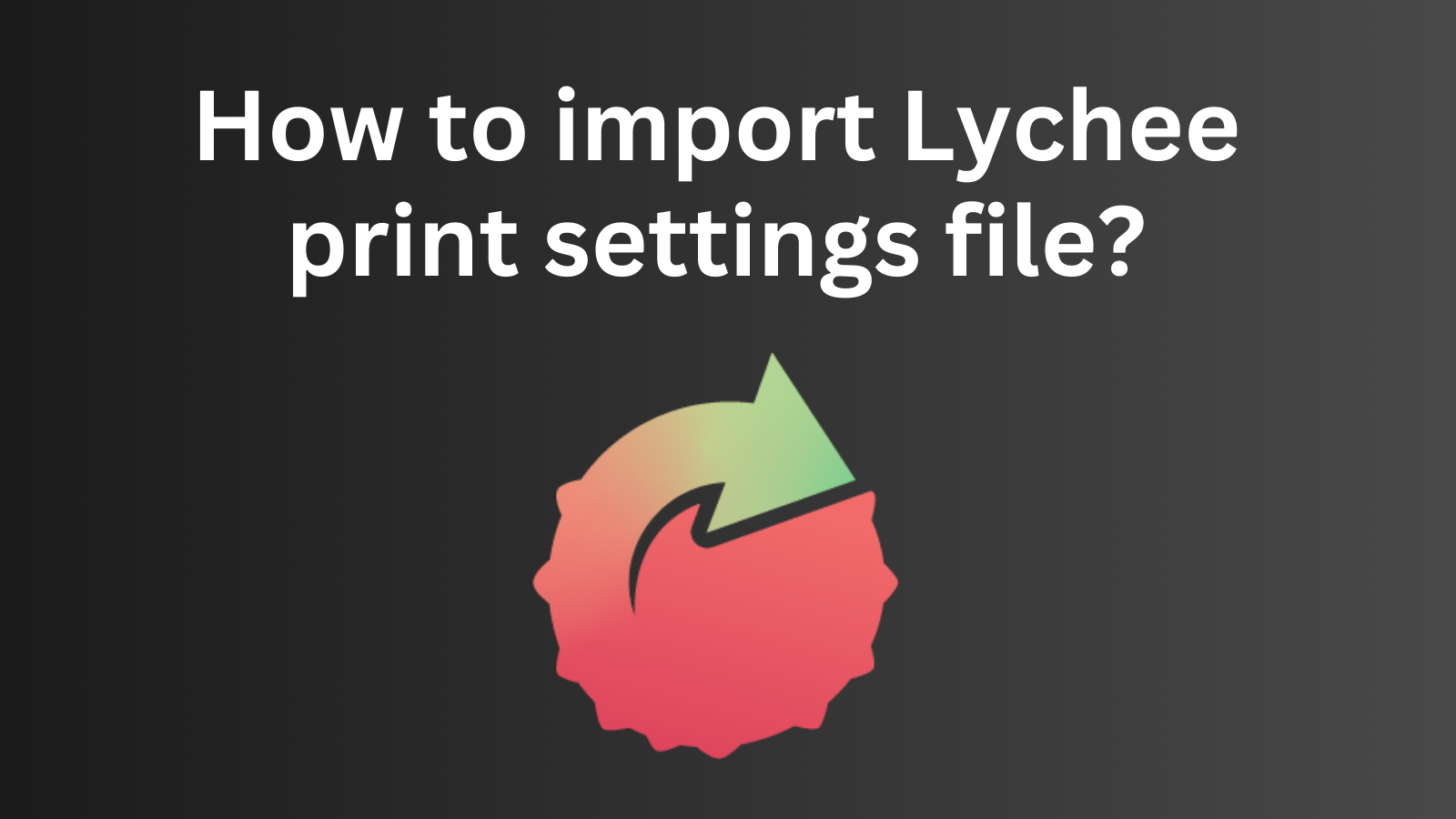
3 コメント
klarC
Odd that I imported all of the Blu resins for my Uniformation GK3 Ultra but then can only see Clear and Blue in the Lychee resin selector. There’s no Easy Grey or any other color. Why?
ron
So I decide to tackle this downloading of the resins. Under support there is download printer profiles, I click there and in that document there is a link to download Lychee but now here to go to or tells me where to go get the file. It does tell me to get the .lyr file extension. What now?
vahit
Hi
way your tech good, but my printer not in list (Anycubic photon mono m5s pro)
im using castable purple with phrozen 8k I have good result like pro
I slice with Lychee slicer, and I need help for setting photon mono m5s pro for I can print with siraya castable purple .
Thank you from now
Best Regards