3D printer speed can make or break your printing projects, especially when you're racing against tight deadlines. Whether you're a hobbyist cranking out weekend prototypes or a professional managing client expectations, every minute counts.
The good news? You don't need to sacrifice print quality for speed. With the right combination of hardware adjustments, smart material choices, and optimized settings, you can dramatically reduce print times while maintaining professional results.
Ready to transform your sluggish printer into a speed machine? These five proven strategies will help you cut printing time in half without breaking the bank.
Want to experience faster, smoother printing? Explore our premium 3D printer filament collection designed for optimal speed and quality.
3D Printer Speed: Hardware Tweaks That Actually Work

Your printer’s physical parts set the real limits on speed. A few hardware upgrades and adjustments can often boost speed by 30-50% while keeping your prints looking sharp.
1: Upgrade Your Hotend for Faster Melting
The hotend determines how quickly filament melts and flows. Most stock hotends just can’t keep up at higher speeds—they’re not built for it.
If you swap in an all-metal hotend, you’ll get better heat transfer. Some popular picks:
- E3D V6: Good up to 285°C
- Micro Swiss: Easy drop-in for many printers
- Dragon hotend: Designed for fast, efficient heat dissipation
Bump up your nozzle size for a quick speed win. A 0.6mm nozzle moves about 44% more plastic than a 0.4mm at the same speed. Fewer layers, less waiting around.
If you upgrade your heater cartridge to 50W or more, you’ll get faster heat-up and steadier temps, even at high speeds.
Slap a silicone sock on your hotend. For just a few bucks, it’ll help retain heat and fight off cooling from your part fan during fast moves. Not fancy, but it works.
2: Optimize Bed Leveling for Speed and Adhesion
If your bed isn’t leveled well, you’ll have to slow down or risk first layer disasters. When you get it dialed, you can print much faster without worrying.
Install an auto bed leveling sensor like BLTouch or CR Touch. These gadgets map your bed and compensate for any wobbles or dips on their own.
Consider a PEI spring steel bed upgrade. These beds grip well—no more clips or glass that might shift during fast prints.
Some key settings for faster first layers:
|
Setting |
Value |
Purpose |
|
First layer speed |
30-40 mm/s |
Ensures adhesion |
|
Bed temperature |
+5°C over normal |
Better adhesion at speed |
|
Z-offset |
-0.1 to -0.2mm |
Slight squish improves grip |
Tighten your bed springs or swap in solid mounts. A wobbly bed vibrates like crazy at speed and wrecks print quality.
3: Fine-Tune Your Extruder Settings
Your extruder needs to push filament at the right rate, especially when you’re printing fast. If it’s not calibrated, you’ll get under-extrusion and weak prints.
Start by calibrating your E-steps. Push 100mm of filament through and measure what actually comes out. Then adjust your steps per mm—don’t skip this, it matters.
A dual-gear extruder helps grip filament better. The stock plastic ones often slip during fast retractions or high-speed prints.
Try bumping retraction speed to 45-60 mm/s. That’ll help stop oozing when the print head zips between areas.
If your firmware supports linear advance, give it a shot. It helps manage pressure in the hotend during quick starts and stops.
Set your max volumetric flow rate in your slicer. That way, the printer won’t try to push more plastic than the hotend can handle—less risk of clogs or under-extrusion.
Filament Selection: The Secret to Speed Without Sacrifice
Your filament can make or break your print speed. Some modern high-speed materials flow better and cool faster, letting you print 30-40% quicker without losing quality.
Why PLA+ Prints 40% Faster Than Standard Materials
PLA+ has additives that help it flow better at higher temps. It melts more evenly and extrudes smoother—even at 350-600 mm/s, which is wild compared to regular PLA.
Standard PLA usually tops out around 60-80 mm/s before the quality tanks. PLA+ keeps prints accurate and surfaces clean, even when you crank up the speed.
PLA+ speed perks:
- Transfers heat more efficiently
- Flows easier when melted
- Less stringing at high speed
- Better layer bonding even with rapid cooling
Those extra chemicals—impact modifiers, flow agents—let the plastic behave consistently, even when you’re pushing the limits.
Temperature vs Speed: Choosing the Right Material
Each material has a sweet spot for temperature and speed. If you get it wrong, you’ll end up with clogs or rough extrusion.
Material temp guidelines:
Higher temps thin out the filament but mean you’ll need better cooling. Your printer’s fans need to keep up with the extra heat from printing fast.
Speed-to-temp ratios:
- 100-200 mm/s: Normal temps work
- 200-400 mm/s: Go 10-15°C higher
- 400+ mm/s: Bump it by 20-25°C
Always test with small prints first. Every printer and filament combo reacts differently when you push the speed.
Need prints that can handle high-speed production without breaking? Discover our strong 3D printer filaments engineered for durability at any speed.
Slicer Settings That Actually Matter for Speed

Slicer settings have a huge impact on print time—sometimes even more than hardware. Layer height, infill, and support options can shave hours off your prints if you set them right.
4: Layer Height vs Print Speed: Finding Your Balance
Layer height controls how many times your printer has to go around. If you go from 0.2mm to 0.3mm, you’ll cut the number of layers by a third.
For speed, try these heights:
- 0.28-0.32mm: Great for drafts and quick prototypes
- 0.24mm: Solid mix of speed and quality
- 0.2mm: Standard go-to
Your nozzle size limits how tall you can go—don’t go above 75% of your nozzle width. So with a 0.4mm nozzle, stop at 0.3mm layers.
The speed boost is real. A 100mm tall model drops from 500 layers to 312 if you switch from 0.2mm to 0.32mm. That’s a lot less waiting.
The trade-off? You’ll see more layer lines and maybe lose a little overhang performance. Try a few test prints to see what you can live with.
5: Infill Patterns That Cut Print Time in Half
Not all infill patterns are created equal. Some are way faster because the print head doesn’t have to zigzag as much.
Fastest infill patterns:
- Lines: Simple, fast, minimal turns
- Lightning: Uses way less material, blazingly quick
- Rectilinear: Basic grid, easy to predict
Skip these for speed:
- Gyroid (curves slow things down)
- Honeycomb (lots of direction changes)
- Concentric (circular moves take longer)
Drop infill density if you can—going from 20% to 10% (or even 5% for non-structural stuff) can easily knock 30-40% off your print time.
Mix it up: Try lightning infill at 10% with lines for extra speed, but make sure your part stays strong enough for its job.
Support Settings for Rapid Prototyping
Supports can eat up as much time as the print itself. Smarter support settings help you avoid that headache.
Tree supports can print 60% faster than the old-school kind. They use less plastic and fewer layers. You’ll find them in Cura (tree) or PrusaSlicer (organic).
Keep support interface layers minimal for prototypes:
- Just 1-2 interface layers
- Support density: 10-15% max
- Support Z-distance: 0.3mm for easy removal
If you can, ditch supports altogether. Rotate your part to avoid overhangs past 45 degrees, or use bridging for short gaps under 20mm.
Use support blockers to skip supports in areas that don’t need them—especially inside parts where nobody will see. You’ll save a ton of time and material.
Ready for professional-grade speed and strength? Check out our nylon 3D printer filaments that deliver exceptional performance even at higher print speeds.
Conclusion: 3D Printer Speed
Boosting your 3D printer speed doesn't have to mean compromising on quality. By upgrading key hardware components, selecting the right filaments, and fine-tuning your slicer settings, you can achieve dramatically faster print times while maintaining professional results.
Remember, the filament you choose plays a crucial role in how fast you can print without sacrificing quality. Some materials are naturally speed-friendly, while others require a more patient approach.
Ready to take your printing game to the next level? Check out our comprehensive guide on [choosing the best filament for 3D printing](https://siraya.tech/blogs/news/best-filament-for-3d-printing) to discover which materials will give you the perfect speed-to-quality ratio.
Frequently Asked Questions: 3D Printer Speed
Print speed depends on your material and the quality you’re after. Tweaking temperatures and speed settings changes your results a lot.
What is a good speed for a 3D printer?
Most printers perform well at 50-60mm/s for standard prints. PLA can reach 150mm/s with proper tuning. Start with defaults, then increase by 10-20mm/s increments until quality drops.
Is 230 too high for PLA?
Yes, 230°C exceeds most PLA requirements. Regular PLA prints optimally at 190-220°C. Higher temperatures cause stringing, runny filament, and potential nozzle clogs.
How does print speed affect quality?
Faster speeds reduce detail and layer adhesion due to insufficient material settling time. High speeds cause frame vibrations and rough surfaces. Slower printing allows better layer bonding and cooling.
What happens if you 3D print too fast?
Excessive speed creates visible layer lines and rough surfaces. Poor layer adhesion makes prints fragile and prone to splitting. Motors may skip steps, causing layer shifts and positional errors.