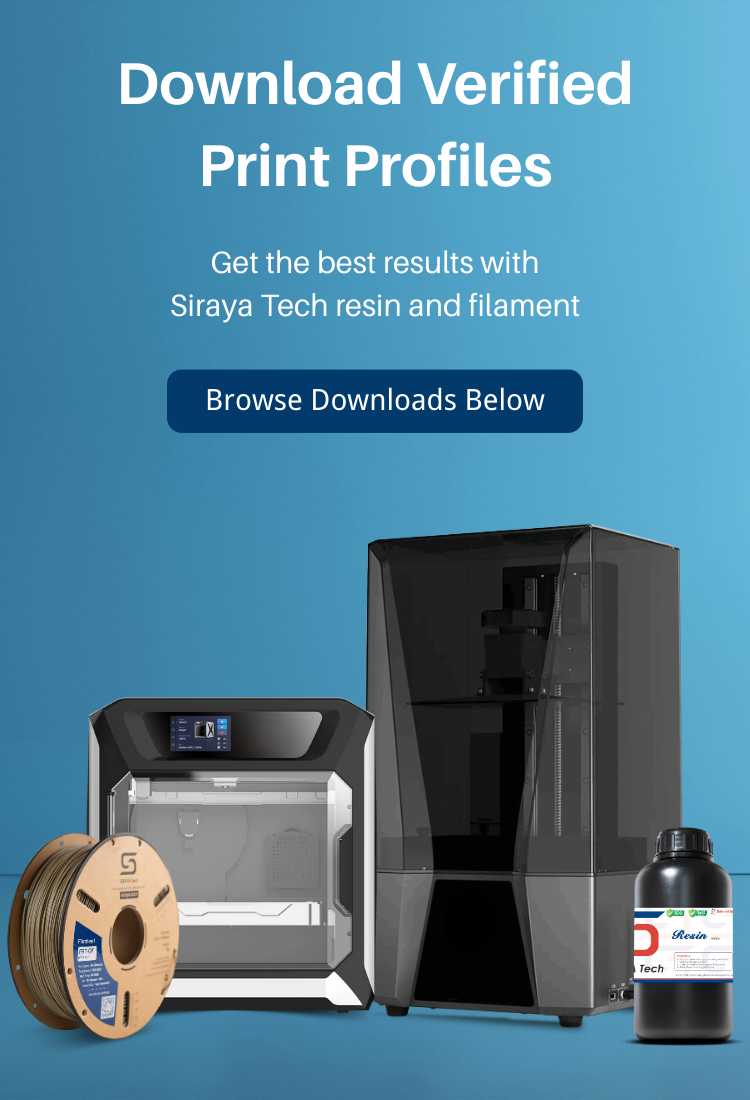How to import CHITUBOX print settings file?
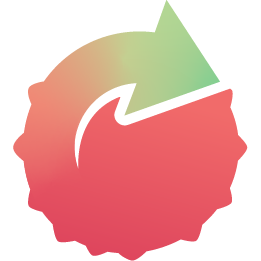
How to import LYCHEE print settings file?

How to import Anycubic Photon Workshop profiles.

How to import print settings file into Chitubox Basic V2
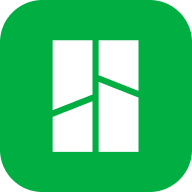
How to import print settings file into Bambu Studio?

How to import print settings file into ELEGOO SatelLite?
UV Resin Print Settings File Download
For the print settings file for filament, please scroll to the bottom
Note:
The following downloaded print settings are slicer software configuration files and cannot be opened directly. Please follow the steps to import the profiles into the slicer software to get settings.
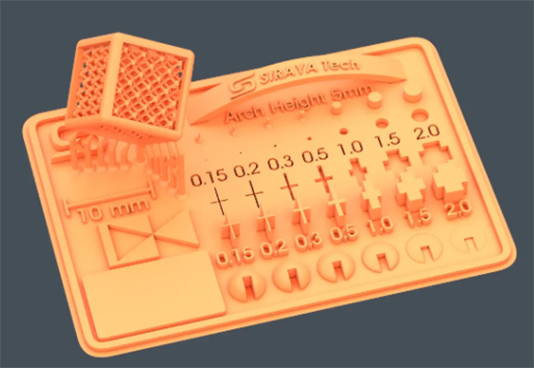
Siraya Tech V5 test model
for UV resin calibration test.
DownloadChitubox - 50um Profiles
Notes:
Chitubox 1.9.5 and newer do not require plugins.
If your Chitubox version is lower than 1.9.5, please install plugins for AnyCubic Photon M3 Premium and AnyCubic Photon Mono X2 printers, Click here to get plugin.
Mono M7 Pro can be only used with Chitubox V2 2.2 Beta version.
- Photon Mono
- Photon Mono 2
- Photon Mono X
- Photon Mono X2
- Photon Mono X 6K
- Photon Mono X 6Ks
- Photon Mono 4K
- Photon Mono SE
- Photon Mono M5
- Photon Mono M5s
- Photon Mono M5s Pro
- Photon M3 Plus
- Photon M3 Max
- Photon M3
- Photon D2
- Photon M3 Premium
- Photon Ultra
- Photon Mono M7 Pro
- Photon Mono M7
- Photon Mono M7 Max
- M7 Max Magna Durable Clear High Speed
- Photon Mono 4
- Photon Mono 4 Ultra
- Halot One: Download here
- LD-002H: Download here
- LD-002R: Download here
- Halot One PRO: Download here
- Halot One PLUS: Download here
- Halot-Lite: Download here
- Creality LD-006: Download here
- Halot Mage: Download here
- Halot Mage Pro: Download here
- Halot Mage S: Download here
Notes:
Mars 5 and Mars 5 Ultra can be only used with Chitubox V2 2.2 Beta version
Lychee - 50um profiles
- Photon Mono
- Photon Mono 2
- Photon Mono X
- Photon Mono X2
- Photon Mono X 6K
- Photon Mono X 6Ks
- Photon Mono 4
- Photon Mono 4 Ultra
- Photon Mono 4K
- Photon Mono SE
- Photon Mono M5
- Photon Mono M5s
- Photon Mono M5s Pro
- Photon M3 Plus
- Photon M3 Max
- Photon M3
- Photon M3 Premium
- Photon D2
- Photon Ultra
- Photon Mono M7
- Photon Mono M7 Pro
- Photon Mono M7 Max
Notes:
Saturn 4, Saturn 4 Ultra, Mars 5 and Mars 5 Ultra can be only used with Lychee Slicer 7.1.2 version
Please download Lychee here
- LD-002H: Download here
- LD-002R: Download here
- Halot One PRO: Download here
- Creality LD-006 4K: Download here
- Halot Mage: Download here
- Halot Mage Pro: Download here
- Halot Mage S: Download here
1, Phenom Forge
Check out print setting here Galaxy 1
Siraya Tech's Fast ABS-Like resin offers a significant advantage for the EMAKE3D Galaxy 1 printer users.
- It requires less scanning than other resins, resulting in faster print times and extended laser life.
- Its low viscosity coupled with high durability makes it perfect for large-scale prints.
This resin has already gained popularity among users of major large format resin printers such as the Phrozen Transform, Phrozen Mega, Peopoly Phenom Forge, XXL and L, as well as the Elegoo Jupiter and Anycubic M3 Max.
To see if there are any deals available for Fast resin in your area, check out this link: ABS-like Fast Resin
Anycubic Photon Workshop
- Anycubic Photon Mono M7
- Anycubic Photon Mono M7 Max
- Anycubic Photon Mono M7 Pro
- Anycubic Photon Mono
- Anycubic Photon Mono X2
- Anycubic Photon Mono X
- Anycubic Photon Mono X 6K
- Anycubic Photon Mono X 6Ks
- Anycubic Photon Mono SE
- Anycubic Photon Mono M5
- Anycubic Photon Mono M5s
- Anycubic Photon Mono M5s Pro
- Anycubic Photon Mono 4K
- Anycubic Photon Mono 4 Ultra
- Anycubic Photon Mono 4
- Anycubic Photon Mono 2
- Anycubic Photon Ultra
- Anycubic Photon M3
- Anycubic Photon M3 Premium
- Anycubic Photon M3 Plus
- Anycubic Photon M3 Max
- Anycubic Photon D2
Satellite
- ELEGOO Saturn 4 Ultra 16K
- ELEGOO Saturn 4 Ultra 12K
- ELEGOO Saturn 4
- ELEGOO Saturn S
- ELEGOO Saturn 8K
- ELEGOO Saturn 3
- ELEGOO Saturn 3 Ultra
- ELEGOO Saturn 2
- ELEGOO Mars 5
- ELEGOO Mars 5 Ultra
- ELEGOO Mars 4
- ELEGOO Mars 4 Ultra
- ELEGOO Mars 4 DLP
- ELEGOO Mars 4 Max
- ELEGOO Mars 3
- ELEGOO Mars 3 Pro
- ELEGOO Jupiter
- ELEGOO Jupiter SE
Filament Print Settings File Download
For other printer types, please contact support@siraya.tech for recommended settings.
Note: The FDM 3mf profiles are unable to view directly. Please download it and import it into the slicer software before use.
Bambu Lab Printers
For 0.4mm nozzle profile:
- Siraya Tech ABS HT HF X1C.3mf
- Siraya Tech ABS-CF Core Black X1C.3mf
- Siraya Tech ABS-CF X1C.3mf
- Siraya Tech ABS-GF X1C.3mf
- Siraya Tech ASA-GF X1C.3mf
- Siraya Tech PPA X1C.3mf
- Siraya Tech PPA-CF Core X1C.3mf
- Siraya Tech PPA-CF X1C.3mf
- Siraya Tech PET-CF X1C.3mf
- Siraya Tech Rebound PEBA 95A X1C.3mf
- Siraya Tech Rebound PEBA 85A X1C.3mf
- Siraya Tech PEBA Air 95A X1C.3mf
- Siraya Tech TPU 85A HF X1C.3mf
- Siraya Tech TPU 95A HF X1C.3mf
- Siraya Tech TPU 64D HF X1C.3mf
- Siraya Tech TPU Air X1C.3mf
- Siraya Tech TPU-GF X1C.3mf
- Siraya Tech PET-GF X1C.3mf
- Siraya Tech PETG-CF X1C.3mf
- Siraya Tech PETG-CF Pro X1C.3mf
- Siraya Tech PET-GF X1C.3mf
- Siraya Tech PPA-GF X1C.3mf
- Siraya Tech Roamr TPU Air HR 80A X1C.3mf
- Siraya Tech Roamr TPU Air HR 85A X1C.3mf
----------------------------------
For 0.6mm nozzle:
For 0.4mm nozzle:
- Siraya Tech ABS HT HF P1S.3mf
- Siraya Tech ABS-CF Core Black P1S.3mf
- Siraya Tech ABS-CF P1S.3mf
- Siraya Tech ABS-GF P1S.3mf
- Siraya Tech ASA-GF P1S.3mf
- Siraya Tech PPA P1S.3mf
- Siraya Tech PPA-CF Core P1S.3mf
- Siraya Tech PPA-CF P1S.3mf
- Siraya Tech PET-CF P1S.3mf
- Siraya Tech Rebound PEBA 95A P1S.3mf
- Siraya Tech Rebound PEBA 85A P1S.3mf
- Siraya Tech PEBA Air 95A P1S.3mf
- Siraya Tech TPU 85A HF P1S.3mf
- Siraya Tech TPU 95A HF P1S.3mf
- Siraya Tech TPU 64D HF P1S.3mf
- Siraya Tech TPU Air HF P1S.3mf
- Siraya Tech TPU-GF HF P1S.3mf
- Siraya Tech PET-GF P1S.3mf
- Siraya Tech PETG-CF HF P1S.3mf
- Siraya Tech PETG-CF Pro HF P1S.3mf
- Siraya Tech PPA-GF P1S.3mf
- Siraya Tech Roamr TPU Air HR 80A P1S.3mf
- Siraya Tech Roamr TPU Air HR 85A P1S.3mf
----------------------------------
For 0.6mm nozzle
For 0.4mm nozzle:
Note: For A1, Roamr TPU Air HR 80A and 85A is not recommended to be used in Bambu AMS HT HF, Polymaker dry box is recommended.
- Siraya Tech TPU 85A HF A1.3mf
- Siraya Tech TPU Air HF A1.3mf
- Siraya Tech TPU 95A HF A1.3mf
- Siraya Tech TPU 64D HF A1.3mf
- Siraya Tech TPU-GF HF A1.3mf
- Siraya Tech Rebound PEBA Air HF A1.3mf
- Siraya Tech Rebound PEBA 95A HF A1.3mf
- Siraya Tech Rebound PEBA 85A HF A1.3mf
- Siraya Tech Roamr TPU Air HR 80A A1.3mf
- Siraya Tech Roamr TPU Air HR 85A A1.3mf
For 0.4mm nozzle:
Note: For A1 mini, Roamr TPU Air HR 80A and 85A is not recommended to be used in Bambu AMS HT HF, Polymaker dry box is recommended.
- Siraya Tech TPU 85A HF A1 mini.3mf
- Siraya Tech TPU 95A HF A1 mini.3mf
- Siraya Tech TPU 64D HF A1 mini.3mf
- Siraya Tech TPU Air HF A1 mini.3mf
- Siraya Tech TPU-GF HF A1 mini.3mf
- Siraya Tech Rebound PEBA 95A HF A1 mini.3mf (Enclosure is necessary)
- Siraya Tech Rebound PEBA Air 95A HF A1 mini.3mf (Enclosure is necessary)
- Siraya Tech Roamr TPU Air HR 80A HF A1 mini.3mf
- Siraya Tech Roamr TPU Air HR 85A A1 mini.3mf
For 0.4mm nozzle:
- Siraya Tech TPU 85A HF H2D.3mf
- Siraya Tech TPU 95A HF H2D.3mf
- Siraya Tech TPU 64D HF H2D.3mf
- Siraya Tech TPU Air H2D.3mf
- Siraya Tech TPU-GF H2D.3mf
- Siraya Tech PPA-CF Core H2D.3mf
- Siraya Tech PET-CF H2D.3mf
- Siraya Tech PPA-CF H2D.3mf
- Siraya Tech PPA H2D.3mf
- Siraya Tech ASA-GF H2D.3mf
- Siraya Tech PET-GF H2D.3mf
- Siraya Tech ABS HT HF H2D.3mf
- Siraya Tech ABS-CF Core H2D.3mf
- Siraya Tech ABS-GF H2D.3mf
- Siraya Tech ABS-CF H2D.3mf
- Siraya Tech PETG-CF H2D.3mf
- Siraya Tech PETG-CF Pro H2D.3mf
- Siraya Tech PEBA 95A H2D.3mf
- Siraya Tech PEBA 85A H2D.3mf
- Siraya Tech PEBA Air 0.4mm H2D.3mf
- Siraya Tech PPA-GF H2D.3mf
- Siraya Tech Roamr TPU Air HR 80A H2D.3mf
- Siraya Tech Roamr TPU Air HR 85A H2D.3mf
-----------------------------------
For 0.6mm nozzle:
For 0.4mm nozzle:
- Siraya Tech TPU 85A HF H2S.3mf
- Siraya Tech TPU 95A HF H2S.3mf
- Siraya Tech TPU 64D HF H2S.3mf
- Siraya Tech TPU Air H2S.3mf
- Siraya Tech TPU-GF H2S.3mf
- Siraya Tech PPA-CF Core H2S.3mf
- Siraya Tech PET-CF H2S.3mf
- Siraya Tech PPA-CF H2S.3mf
- Siraya Tech PPA H2S.3mf
- Siraya Tech ASA-GF H2S.3mf
- Siraya Tech PET-GF H2S.3mf
- Siraya Tech ABS-CF Core H2S.3mf
- Siraya Tech ABS-GF H2S.3mf
- Siraya Tech ABS-CF H2S.3mf
- Siraya Tech PETG-CF H2S.3mf
- Siraya Tech PETG-CF Pro H2S.3mf
- Siraya Tech PEBA 95A H2S.3mf
- Siraya Tech PEBA 85A H2S.3mf
- Siraya Tech PEBA Air 0.4mm H2S.3mf
- Siraya Tech ABS HT HF H2S.3mf
- Siraya Tech PPA-GF H2S.3mf
- Siraya Tech Roamr TPU Air HR 80A H2S.3mf
- Siraya Tech Roamr TPU Air HR 85A H2S.3mf
-----------------------------------
For 0.6mm nozzle:
- Siraya Tech TPU 85A HF P2S.3mf
- Siraya Tech TPU 95A HF P2S.3mf
- Siraya Tech TPU 64D HF P2S.3mf
- Siraya Tech TPU Air P2S.3mf
- Siraya Tech TPU-GF P2S.3mf
- Siraya Tech PPA-CF Core P2S.3mf
- Siraya Tech PET-CF P2S.3mf
- Siraya Tech PPA-CF P2S.3mf
- Siraya Tech PPA P2S.3mf
- Siraya Tech ASA-GF P2S.3mf
- Siraya Tech PET-GF P2S.3mf
- Siraya Tech ABS-CF Core P2S.3mf
- Siraya Tech ABS-CF P2S.3mf
- Siraya Tech ABS-GF P2S.3mf
- Siraya Tech PETG-CF Pro P2S.3mf
- Siraya Tech PETG-CF P2S.3mf
- Siraya Tech PEBA 95A P2S.3mf
- Siraya Tech PEBA 85A P2S.3mf
- Siraya Tech PEBA Air P2S.3mf
- Siraya Tech ABS HT HF P2S.3mf
- Siraya Tech PPA-GF P2S.3mf
- Siraya Tech Roamr TPU Air HR 80A P2S.3mf
- Siraya Tech Roamr TPU Air HR 85A P2S.3mf
Qidi 3D Printers
Creality
For 0.4mm nozzle:
- PPA-CF for Orcaslicer.3mf
- PPA for Orcaslicer.3mf
- ABS-GF Profile.3mf
- PPA-CF Core Profile.3mf
- PET-CF Profile.3mf
- ABS-CF Profile.3mf
- ABS-CF Core Profile.3mf
- ASA-GF Profile.3mf
- PET-GF Profile.3mf
- PETG-CF Profile.3mf
- PEBA Profile.3mf
- PEBA Air Profile.3mf
- TPU 85A Profile.3mf
- TPU 95A Profile.3mf
- TPU 64D Profile.3mf
- TPU Air Profile.3mf
For 0.4mm nozzle:
- Siraya Tech PEBA 95A Profile.3mf
- Siraya Tech PEBA Air 95A Profile.3mf
- Siraya Tech TPU 85A Profile.3mf
- Siraya Tech TPU 95A Profile.3mf
- Siraya Tech TPU 64D Profile.3mf
- Siraya Tech TPU Air Profile.3mf
- Siraya Tech ABS-GF Profile.3mf
- Siraya Tech ABS-CF Core Profile.3mf
- Siraya Tech ABS-CF Profile.3mf
- Siraya Tech PET-CF Profile.3mf
- Siraya Tech PET-GF Profile.3mf
- Siraya Tech PPA-CF Core Profile.3mf
- Siraya Tech PPA-CF Profile.3mf
- Siraya Tech PPA Profile.3mf
- Siraya Tech ASA-GF Profile.3mf
- Siraya Tech PETG-CF Profile.3mf
Flashforge
Notes:
When printing engineering filaments like PPA-CF, PET-CF, ABS-CF and so on, the enclosure for FlashForge Adventurer 5M is necessary.
For 0.4mm nozzle:
- TPU 95A for Orcaslicer.3mf
- TPU 85A for Orcaslicer.3mf
- TPU Air for Orcaslicer.3mf
- TPU 64D for Orcaslicer.3mf
- TPU-GF for Orcaslicer.3mf
- Rebound PEBA 95A for Orcaslicer.3mf
- Rebound PEBA 85A for Orcaslicer.3mf
- Rebound PEBA Air for Orcaslicer.3mf
- PPA for Orcaslicer.3mf
- PPA-GF for Orcaslicer.3mf
- PPA-CF for Orcaslicer.3mf
- PPA-CF Core for Orcaslicer.3mf
- PET-CF for Orcaslicer.3mf
- ABS HT HF for Orcaslicer.3mf
- ASA-GF for Orcaslicer.3mf
- ABS-GF for Orcaslicer.3mf
- ABS-CF Core for Orcaslicer.3mf
- ABS-CF for Orcaslicer.3mf
- PET-GF for Orcaslicer.3mf
- PETG-CF for Orcaslicer.3mf
- PETG-CF Pro for Orcaslicer.3mf
More Questions About Printing
What to do if you can't find the print settings for your printer.
- If you need Lychee's print settings, but only found the Chitubox print settings file for your printer, you can download the Chitubox file and open is, then take a screenshot to save the print settings, and then manually input them into your Lychee slicer.
- There will be some printer exposure recommendations in the resin user manual, so you can also look in the user manual under sepport https://siraya.tech/pages/support.
- If you can't find your printer settings in the above two places, the exposure time of a printer with the same screen type and size will be a good starting point for testing.
- The Facebook community would be a good place to ask, they are experienced and helpful https://www.facebook.com/groups/sirayatech.
1. Contact support@siraya.tech and share your complete printing information with us. Missing printing information may cause engineers to make incorrect judgments and be misleading.
Please share:
- printer name and type
- UV power level (this is specific for Mono X, it is default at 80% but often set otherwise)
- resin type and order number
- printing temperature
- slicer and version
- print setting screenshot (see example pic)
- support setting (see example pic)
- print failure pictures (see example)
- how the model is set up (orientation/support) via a screenshot. (see example)
- Screen protector
You can also find help on
Resin:Siraya Tech Facebook Resin Community.
Filament:Siraya Tech Facebook Filament Community.
- Opens in a new window.