Even advanced printers, such as the Bambu Labs A1, can encounter common 3D printing issues. One of the most frustrating is a piece of filament stuck in the toolhead.
When this happens, forcing the filament out can damage the extruder gears or the hot end. The good news is that with the right steps, you can clear the jam safely, restore smooth printing, and prevent it from happening again.
In this guide, we’ll explain exactly how to remove filament stuck in the toolhead of a Bambu Labs A1, why jams occur, and what to do to keep your printer running like new.
Quick Takeaways:
- Identify where the filament is stuck: hotend/nozzle, extruder gears, or filament path.
- For hotend clogs: heat, unload, cold pull, then re-extrude.
- For extruder jams: open the toolhead, clean debris, and check gear tension.
- For snapped filament: push a stub through the drive gear while gently rotating the motor gear.
- Dry your filaments, use correct temperatures, and perform regular cleaning to prevent future jams.
You May Want to Shop Peopoly Filament
Diagnose the Jam on Bambu A1 — Where Is the Filament Stuck?

Before you start taking apart the parts, you need to identify the location of the blockage.
Signs of a Hotend/Nozzle Clog
- The printer heats normally, but no filament comes out.
- Clicking sounds from the extruder motor.
- The filament tip is melted or misshapen when removed.
Signs of an Extruder/Gear Jam
- The drive gear grinds into the filament, leaving bite marks.
- Filament does not advance even when the hotend is removed.
- You see plastic shavings or residue inside the toolhead.
Signs of a Filament Path Obstruction
- Filament snapped inside the PTFE tube or hub.
- The AMS or spool feeder pushes filament, but it never reaches the hotend.
- You feel resistance when manually feeding.
👉 Also Read: How to Import Print Settings File Into Bambu Studio?
Step-By-Step Guide: How to Remove Filament Stuck in Toolhead Bambu Labs A1
This section provides easy, trusted steps for clearing filament that is stuck in your toolhead.
Step 1: Heat the Nozzle to Printing Temperature
Why: Heating softens the jammed filament, making it easier to remove without damaging components.
❓How:
- Use your printer’s display or app interface to heat the nozzle to the filament’s printing temperature (e.g., 200°C for PLA, 240°C for ABS).
- Wait a few minutes until the nozzle has fully reached its temperature.
Step 2: Use the Filament Cutter Lever to Cut and Release Filament

Why: The cutter lever helps cleanly trim stuck filament, enabling you to pull it out easily.
❓How:
- Open the front cover of the toolhead to access the filament cutter.
- Press or slide the cutter lever to trim the filament inside the extruder.
- Carefully pull the filament backward by hand while the nozzle remains heated.
Step 3: Remove the Nozzle for Direct Access (If Step 2 Fails)
Why: When the filament is broken or stuck deeper in the nozzle or hotend, removing the nozzle allows you to clear it thoroughly.
❓How:
- Turn off the printer and let it cool for safety.
- Remove the toolhead front covers.
- Use a suitable wrench or socket to carefully unscrew the nozzle.
- Inspect the nozzle’s tip and threads for any filament residue.
Step 4: Clean and Clear the Hotend Barrel
Why: Jams often reside inside the hotend barrel, and clearing this path is key.
❓How:
- Heat the hotend again to soften leftover filament inside the barrel.
- Use a small Allen key or dedicated cleaning rod to gently push stuck filament upwards and out through the filament entry.
- Alternatively, feed fresh filament downwards to push out jams upward.
Step 5: Disassemble the Toolhead for Stubborn Jams
Why: If filament pieces break inside the extruder assembly, disassembling may be necessary.
❓How:
- Power off and unplug the printer.
- Disconnect cables linking the toolhead to the printer.
- Unscrew mounting screws and carefully remove the extruder assembly.
- Use tweezers or fine pliers to extract broken filament pieces without damaging components.
Step 6: Reassemble and Test Extrusion
Why: Proper reassembly ensures your printer functions correctly after clearing a jam.
❓How:
- Screw the nozzle back securely.
- Replace covers and reconnect cables carefully.
- Heat the nozzle, load filament, and perform a test print or extrusion to confirm the problem is solved.
👉 Also Read: Guide: How to Print Soft Flex TPU on Bambu Lab H2D
Additional Tips for Avoiding Filament Jams in Bambu Labs A1
A well-maintained 3D printer is far less likely to experience filament jams, and taking a few extra steps during setup and use can save time, money, and frustration.
This guide covers how to choose and store materials, set the correct print settings, and maintain your equipment in optimal working condition.
Material Choice and Proper Drying
Moisture in the filament is one of the most common causes of extrusion problems. Certain materials, such as nylon, ASA, and flexible filaments like TPU or TPE are highly hygroscopic, meaning they absorb water from the air.
Printing with damp filament can lead to bubbling, inconsistent extrusion, and clogging inside the hot end.
- Always dry hygroscopic filaments before use, following the manufacturer’s recommended temperature and duration.
- Store all filaments in airtight sealed bags with a reliable desiccant, such as silica gel, to prevent moisture buildup.
- Consider using a filament dry box if you live in a humid environment or store spools for extended periods.
Printing Temperature and Speed Settings
Incorrect temperature or speed settings can quickly cause jams. If the nozzle is too cold, the filament will not melt evenly. If the print speed is too fast, the extruder may struggle to push material through the hot end.
- Check the manufacturer’s data sheet or product packaging for the exact recommended temperature range.
- Use your printer’s calibration features to confirm accurate temperature control before printing.
- Avoid pushing print speeds beyond what your printer or chosen filament can handle. Slow, steady extrusion produces far more reliable results.
Routine Maintenance Checklist 📝
Regular maintenance helps prevent minor issues from developing into major failures. Set a repeating schedule to maintain optimal conditions for every part of the extrusion system.
- ✅️ Clean extruder gears monthly to remove dust, filament residue, and debris.
- ✅️ Inspect springs, screws, and tension components for signs of wear and replace them if needed.
- ✅️ Perform periodic cold pulls to keep the nozzle passage free of carbonized filament and blockages.
- ✅️ Check alignment and smooth movement in the filament path to prevent friction and binding.
By combining proper material handling, correct printing parameters, and consistent maintenance, you can significantly reduce the chances of filament jams.
These preventive measures not only improve print quality but also extend the life of your 3D printer.
👉 Also Read: Siraya Filament Settings for Bambu 3d printers
Conclusion
Removing filament stuck in a Bambu Labs A1 toolhead is less about force and more about patience. Start by diagnosing the jam location, then apply the right fix — whether it’s a cold pull, extruder cleaning, or clearing the filament path.
Finally, practice prevention by drying materials properly, using recommended temperatures, and performing routine maintenance.
A little care keeps your A1 running smoothly. If jams occur frequently, examine your materials and storage practices first.
👉 Upgrade your filament and reduce jams today with:
- Siraya Tech Nylon Filaments
- Siraya Tech TPE Filament
- Siraya Tech ASA Filament
- Bambu Filament Alternatives
You May want to Shop TPU Filaments
FAQs About How to Remove Filament Stuck in Toolhead Bambu Labs A1
How do you remove a stuck filament from Bambu Lab?
Pause the print, preheat to the filament’s normal print temperature, and run Unload Filament from the screen or Bambu Studio. If it does not retract, cut the filament above the extruder, press the extruder release lever, and pull the strand out by hand while it is hot.
For a hot-end jam, do a hot pull: push a little filament in at temp, cool to about 90–120 °C for PLA or 140–170 °C for PETG/ABS, then pull straight out. If it is still stuck, remove the hot-end module and clear the nozzle with a cleaning needle.
How to remove filament from the tool head?
On the printer screen, choose Filament and tap Unload so the tool head heats and retracts the filament. Trim the filament near the extruder, press the release lever, and pull the tail out smoothly. If you use an AMS, eject the slot in the AMS after the tool head unloads. Let the hot-end cool before touching metal parts.
How to get filament out of the Bambu A1 extruder?
On the A1, open the menu, go to Filament, and select Unload so the printer heats and backs the filament out. If it hangs, cut the filament above the extruder, press the tension arm, and pull the filament out while the nozzle is at printing temperature. For a jam, open the extruder door, remove debris from the drive gears, then try a hot pull or clear the nozzle with a cleaning needle. Reassemble, run Load to confirm smooth feeding, and keep filament dry to prevent future jams.
What temperature should I use for a cold pull on the A1?
Heat to the normal print temperature first, push a little filament to fill the nozzle, then cool and pull. For PLA, cool to about 90–100 °C before pulling. For PETG, cool to 120–140 °C; for ABS, 150–170 °C. Nylon cleaning filament works well too: heat to ~260 °C, cool to ~120–140 °C, then pull.
How often should I clean the A1 extruder?
Inspect and clean the extruder about every 100 print hours or at least once a month. Do it sooner if you hear clicking, see dust on the gears, or notice under-extrusion. Brush the drive gears, clear the filament path, and blow out lint from the fan and heatsink. Keep abrasive filaments to hardened nozzles and clean more often when using them.