Welcome to the world of 3D printing!
If you're a 3D printing enthusiast, you're likely familiar with the crucial role of 3D printing resin and the right print settings in achieving high-quality results. However, some novice printers often need clarification on how to import an already set printing file.
Mastering this art is about understanding how to import and tweak print settings in software like ELEGOO SatelLite. Let's dive deep into the steps you need to follow to import the CHITUBOX print settings file, ensuring your 3D printing resin is used to its fullest potential, yielding impeccable prints every time.
Download ELEGOO SatelLite slicer here
Step 1: Add Device. Open your ELEGOO SatelLite slicing software and click the "Add Device" button.

Step 2: Choose Your Printer. On the "Add Printer" page, select your printer brand and model. For this guide, we'll use the ELEGOO Saturn 4 Ultra 16K as our example.

Step 3: Import the printing profile. After selecting your printer, click "import profile" in the upper left corner.

Step 4: Apply and Save. After importing the profile, click "Apply" to save the printer and its settings.

Step 5: Select Resin and Print! You're all set! Now you can select the resin you want to print from the top menu, and the corresponding settings will be applied automatically.

Profile for Elegoo Saturn 4 Ultra 16K can be downloaded here.
Happy printing!

4 コメント
donald
what are the best option and specs on supports for pieces printed by saturn 4 ultra 16K with the siraya tech blu clear V2 resin
chris
DOES NOT WORK
daniel
Adam you have to download the Sirayatech profiles. the link is right there in the last step.
Adam
When I click “import profile” in the upper left corner, per your step 3, I am prompted to browse locally for a Resin Script file (*.satres). I as expecting to see and select settings from the cloud.