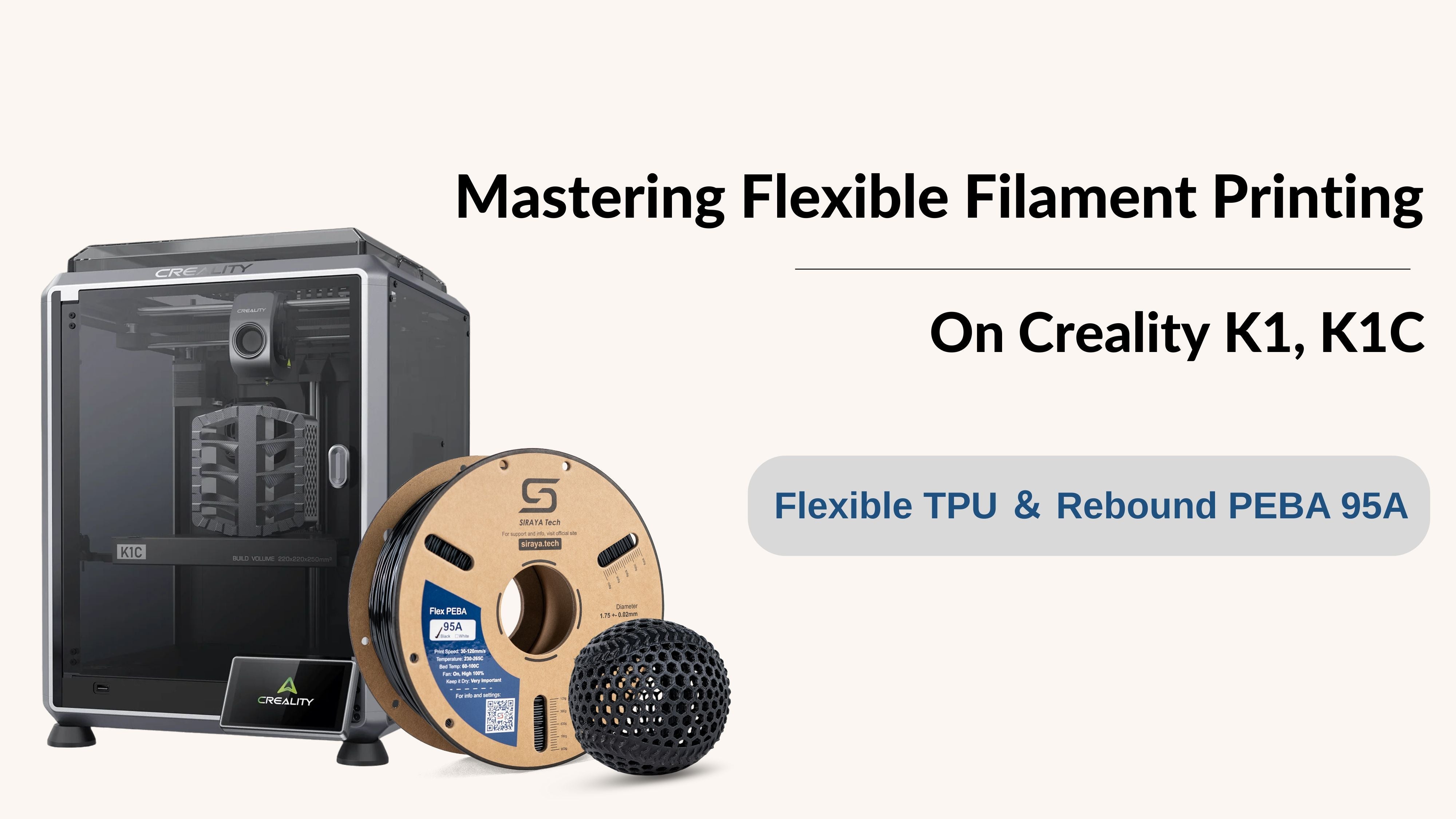The Challenge
While Creality's K1, K1C perform exceptionally well with rigid composites like PET-CF and PPA-CF, their extruder design can pose two key challenges when printing with flexible filaments like TPU or PEBA:
-
Excessive Filament Constriction
High tension from the extruder leads to filament deformation within the feed path.
-
Thermal Creep Expansion
Residual heat during idle periods causes the filament tip to swell, leading to jams.
Our Two-Part Fix
Part 1: Mechanical Solution – Adjust Extruder Tension
Principle:
Reduce the clamping force by around 40%, while still maintaining effective drive.
Steps for K1C:
There’s a simple trick here: locate the toggle lever on the toolhead. Set the toggle halfway—not fully tightened—so the filament can move with reduced resistance.

Test Feed:
The TPU filament should slide smoothly with light finger pressure.

Pro Tip:
During printing, monitor the toggle lever occasionally to ensure it doesn't snap back. If it does, it could cause print failure.
Part 2: G-code Fix – Prevent Expansion with Retraction
Key Command - G-code:
; filament end gcode
M117
G91
G1 Z15 F2000
G90
G1 X102 Y226 F2000
M104 S200
G4 P3000
G92 E0
G1 E-7 F400
M104 S0
M107
G4 P5000
M84
M117
Setup Guide by Slicer:
| Slicer | How to Apply the Code |
|---|---|
| Orca Slicer / Bambu Studio |
1. Go to Printer Settings > Machine G-code 2. Paste the command at the end of the End G-code section |
| Creality Print |
1. Go to Printer Management > Select Your Printer > Edit 2. Navigate to G-code or Machine Settings 3. Locate the End G-code text box 4. Paste the command at the end 5. Save changes |
By combining mechanical tuning with smart G-code management, your K-series printer can now handle flexible filaments like a pro.
If you're using Siraya Tech’s flexible filaments and want further assistance, feel free to reach out. We're always here to help you get the most from your 3D printing experience.